Vizio SmartCast TVs offer a streamlined, user-friendly experience for accessing your favorite streaming apps. Unlike traditional smart TVs that come with a built-in app store, Vizio SmartCast relies on casting content from mobile devices or using built-in apps available through the SmartCast Home platform. However, there are several ways to add and access apps on your Vizio SmartCast TV.
In this guide, we’ll explore the following methods:
- Using Built-In Apps on SmartCast Home
- Screen Mirroring from a Mobile Device
- Casting Apps from a Smartphone or Tablet
- Using External Streaming Devices (Roku, Fire Stick, Apple TV, etc.)
- Sideloading Apps (Advanced Method)
You May Also Like- Vizio : Start Streaming Today with This Simple Login Guide Visit : Vizio.com/setup
- Using Built-In Apps on SmartCast Home
Vizio SmartCast TVs come with a selection of pre-installed apps, and some models allow limited app additions directly from the SmartCast interface.
Steps to Access Built-In Apps:
- Turn on your Vizio SmartCast TV and ensure it’s connected to the internet.
- Press the “V” or “SmartCast” button on your remote to open the SmartCast Home screen.
- Navigate to the “Apps” or “Discover” tab to see available streaming apps like Netflix, YouTube, Disney+, Hulu, and more.
- Select an app and open it. Some apps may require you to sign in with your subscription credentials.
Adding New Apps (If Available):
- Some newer Vizio SmartCast models allow limited app additions via the “App Store” or “More Apps” section.
- If available, browse and select an app to install.
- If no app store is present, you’ll need to use casting or an external device.
- Screen Mirroring from a Mobile Device
If an app isn’t available on SmartCast, you can mirror your smartphone or tablet screen to your TV.
For Android Devices:
- Ensure your TV and phone are on the same Wi-Fi network.
- Open the “Quick Settings” panel on your Android device and select “Smart View,” “Cast,” or “Screen Mirroring.”
- Select your Vizio TV from the list of available devices.
- Your phone’s screen will appear on the TV—open any app, and it will display on the TV.
For iOS (iPhone/iPad):
- Swipe down to open Control Center and tap “Screen Mirroring.”
- Choose your Vizio TV from the list.
- Enter the AirPlay code if prompted (check your TV screen).
- Your iPhone/iPad screen will mirror—launch any app to view it on TV.
Limitations of Screen Mirroring:
- Slight lag or lower video quality compared to native apps.
- Drains phone battery faster.
- Not all apps support mirroring due to DRM restrictions.
- Casting Apps from a Smartphone or Tablet
Most major streaming apps support Google Cast (Chromecast built-in), allowing you to send content directly to your Vizio SmartCast TV without mirroring the entire screen.
Steps to Cast from an App:
- Connect your phone and TV to the same Wi-Fi network.
- Open a casting-compatible app (Netflix, YouTube, Spotify, etc.).
- Look for the Cast icon (󠇯󠇯)—usually in the top or bottom corner.
- Select your Vizio TV from the list.
- Play content, and it will appear on your TV.
Popular Cast-Enabled Apps:
- YouTube
- Netflix
- Disney+
- HBO Max
- Spotify
- Hulu
- Plex
Advantages of Casting:
- Better video quality than screen mirroring.
- You can use your phone for other tasks while casting.
- No need to install additional apps on the TV.
- Using External Streaming Devices
If your preferred app isn’t available via SmartCast or casting, you can connect an external streaming device to your Vizio TV, such as:
- Roku Stick
- Amazon Fire Stick
- Apple TV
- Google Chromecast
- NVIDIA Shield
How to Set Up an External Device:
- Plug the streaming device into an HDMI port on your Vizio TV.
- Power the device (via USB or wall adapter).
- Switch your TV’s input to the correct HDMI port.
- Follow the on-screen setup to connect to Wi-Fi and log in.
- Download apps from the device’s app store (e.g., Roku Channel Store, Amazon Appstore, or Apple TV App Store).
Benefits of External Devices:
- Access to thousands of apps not available on SmartCast.
- Smoother performance (some devices support 4K HDR and Dolby Vision).
- Voice control via remote (e.g., Alexa on Fire Stick, Siri on Apple TV).
You May Also Like- C4 Tv : Start Streaming Today with This Simple Login Guide Visit : C4.tv/code
- Sideloading Apps (Advanced Method)
Some tech-savvy users sideload Android apps onto Vizio SmartCast TVs, but this is not officially supported and may void your warranty.
Possible Methods (Proceed with Caution):
- Using a USB Drive with APK Files:
- Download an Android APK file for the desired app.
- Transfer it to a USB drive and plug it into the TV.
- Use a file manager app (if available) to install the APK.
- Using ADB (Android Debug Bridge):
- Enable Developer Mode on the TV (varies by model).
- Connect via ADB from a computer and push APK files.
Risks of Sideloading:
- May cause system instability or crashes.
- Some apps won’t work properly due to compatibility issues.
- Potential security risks from unofficial APK sources.
Conclusion
Vizio SmartCast TVs provide multiple ways to access apps, even though they lack a full app store like Roku or Android TV. The best methods include:
✔ Using built-in apps (limited selection).
✔ Casting from a phone/tablet (best for major streaming services).
✔ Screen mirroring (useful for unsupported apps).
✔ Adding an external streaming device (most versatile solution).
✔ Sideloading (for advanced users only).
You May Also Like- Peacock : Start Streaming Today with This Simple Login Guide Visit : Peacocktv.com/tv
For most users, casting or using a Fire Stick/Roku is the best solution to expand app availability. If you primarily use Netflix, YouTube, or Disney+, SmartCast’s built-in options should suffice.